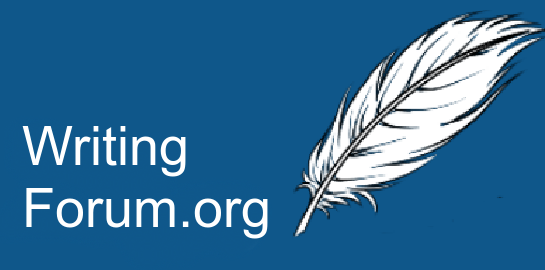sianablackwood
New Member
I've seen some really sad stories lately about people losing their writing, so I thought I might ask everyone here how you back up your work.
I'd also like to say, if you're reading this thread, back up your work now!
For my backups, I have a flash drive I sync when I first start up my computer and then again before shutting down (and other times if I'm feeling nervous about losing something or if I want to undo a file system change). I also have a portable hard drive, but that only works in one of the three computers I regularly use, so it's not updated as frequently as I'd like - an example of a backup system not really working as it should, I guess. Two of the computers also sync to Dropbox (again, not ideal - I only have free Dropbox, which limits me to 3 synced devices and my third slot is taken by a computer I don't write on, but do work on files I need to share with the writing computers). Finally, I (nowhere near frequently enough) save zipped archives of everything to Google Drive.
I have some tidying up to do, but so far my system has been good enough to get me out of trouble when something goes wrong.
So, what's your backup strategy?
I'd also like to say, if you're reading this thread, back up your work now!
For my backups, I have a flash drive I sync when I first start up my computer and then again before shutting down (and other times if I'm feeling nervous about losing something or if I want to undo a file system change). I also have a portable hard drive, but that only works in one of the three computers I regularly use, so it's not updated as frequently as I'd like - an example of a backup system not really working as it should, I guess. Two of the computers also sync to Dropbox (again, not ideal - I only have free Dropbox, which limits me to 3 synced devices and my third slot is taken by a computer I don't write on, but do work on files I need to share with the writing computers). Finally, I (nowhere near frequently enough) save zipped archives of everything to Google Drive.
I have some tidying up to do, but so far my system has been good enough to get me out of trouble when something goes wrong.
So, what's your backup strategy?